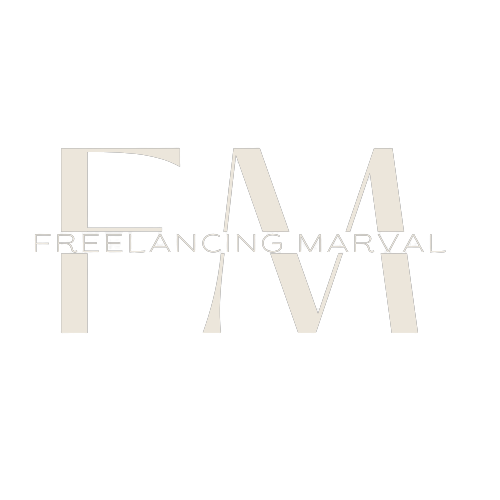KISNA
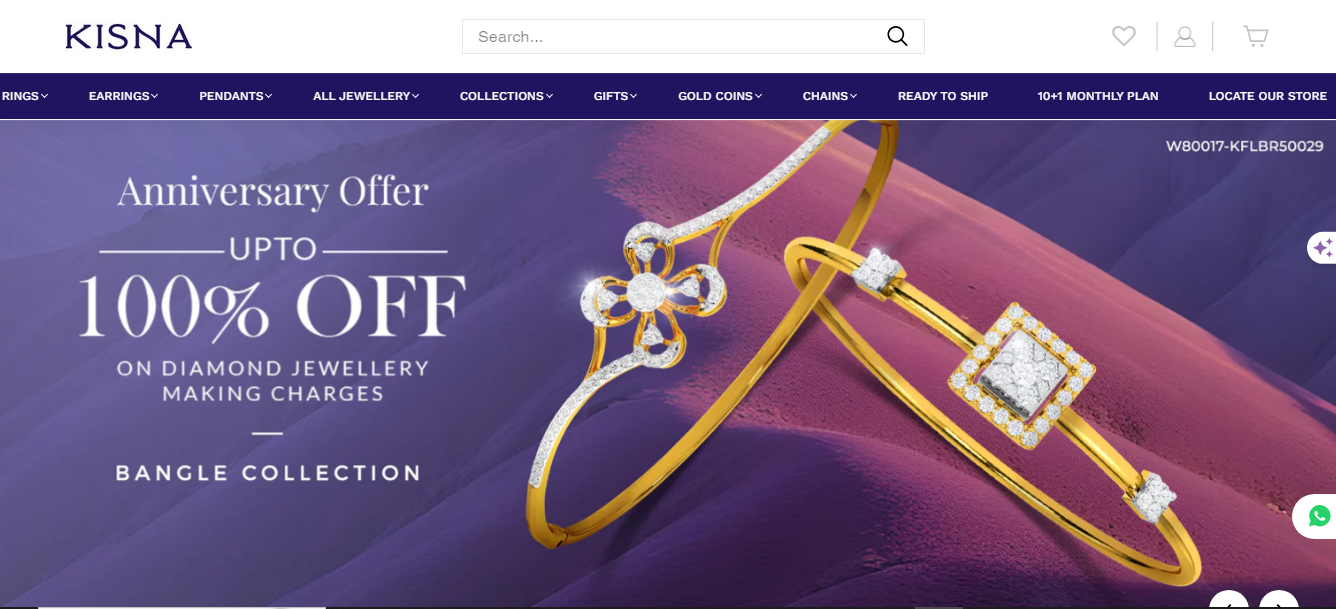
Step-by-Step Guide to Setting Up WordPress eCommerce Store
Ultimate Guide: Setting Up Your WordPress eCommerce Store in 10 Easy Steps
Introduction
Setting up an eCommerce store can be daunting, but WordPress makes it simpler than ever. With its flexibility, extensive plugin options, and user-friendly interface, WordPress is an excellent choice for building a robust online store. In this comprehensive guide, we’ll walk you through the process of setting up your WordPress eCommerce store, answer frequently asked questions, and provide valuable insights to ensure your store’s success.
Why Choose WordPress for eCommerce?
WordPress powers over 40% of all websites globally, making it a reliable platform for eCommerce. Here are some key benefits:
- Flexibility and Customizability: WordPress offers numerous themes and plugins to create a unique store.
- SEO-Friendly: Its structure is optimized for search engines, helping you rank higher.
- Cost-Effective: Many features are available for free, and premium options are affordable.
- Scalability: Suitable for small startups to large enterprises.
1. Choose a Reliable Hosting Provider
Your hosting provider impacts your site’s performance and security. Opt for providers like Bluehost, SiteGround, or WP Engine, known for their speed and reliability.
2. Install WordPress
Most hosting providers offer one-click WordPress installations. Follow the instructions provided by your host to get started quickly.
3. Select an eCommerce-Friendly Theme
Choose a responsive and visually appealing theme that supports eCommerce functionality. Popular options include Astra, Storefront, and OceanWP.
4. Install WooCommerce
WooCommerce is the most popular eCommerce plugin for WordPress. Install and activate it from the WordPress dashboard to transform your site into a fully functional online store.
5. Configure Your Store Settings
Set up your store by configuring settings for currency, payment gateways, shipping options, and tax calculations. WooCommerce guides you through these steps with a setup wizard.
6. Add Products to Your Store
Navigate to the Products section in WooCommerce to add your products. Include high-quality images, detailed descriptions, and relevant categories to make your products attractive and easy to find.
7. Optimize for SEO
SEO is crucial for driving organic traffic. Use plugins like Yoast SEO or All in One SEO to optimize your site. Focus on keyword research, meta descriptions, and alt tags for images.
8. Enhance Site Speed
A fast-loading site improves user experience and boosts SEO. Use caching plugins like WP Rocket or W3 Total Cache, and optimize images with tools like Smush or ShortPixel.
9. Secure Your Site
Security is paramount for eCommerce. Install security plugins like Wordfence or Sucuri, enable SSL (Secure Socket Layer) for encrypted transactions, and keep your site updated to protect against threats.
10. Test and Launch
Before going live, test your site thoroughly. Check for broken links, ensure the checkout process works smoothly, and verify that all features function as intended. Once satisfied, launch your store and start marketing it to attract customers.
Frequently Asked Questions
Is WordPress eCommerce Secure?
Yes, WordPress eCommerce can be very secure when proper measures are taken. Regular updates, strong passwords, security plugins, and SSL certificates are essential for protecting your store.
Can WordPress Handle Large eCommerce Sites?
Absolutely. With the right hosting plan and optimization techniques, WordPress can manage large-scale eCommerce sites efficiently. WooCommerce, the preferred plugin, is highly scalable.
How Do I Drive Traffic to My WordPress eCommerce Store?
- SEO: Optimize your site with relevant keywords, quality content, and backlinks.
- Social Media Marketing: Promote your products on platforms like Facebook, Instagram, and Twitter.
- Email Marketing: Build an email list and send regular newsletters.
- Content Marketing: Create engaging blog posts related to your products.
- Paid Advertising: Use Google Ads and social media ads to reach a broader audience.
Setting up a WordPress eCommerce store can be straightforward with the right approach. By following these steps, you can simplify the process from selecting a reliable hosting provider to optimizing SEO and securing your site. Freelancing Marvel’s expertise in WordPress and WooCommerce enables you to build a high-performing eCommerce site that attracts traffic, engages customers, and increases sales.
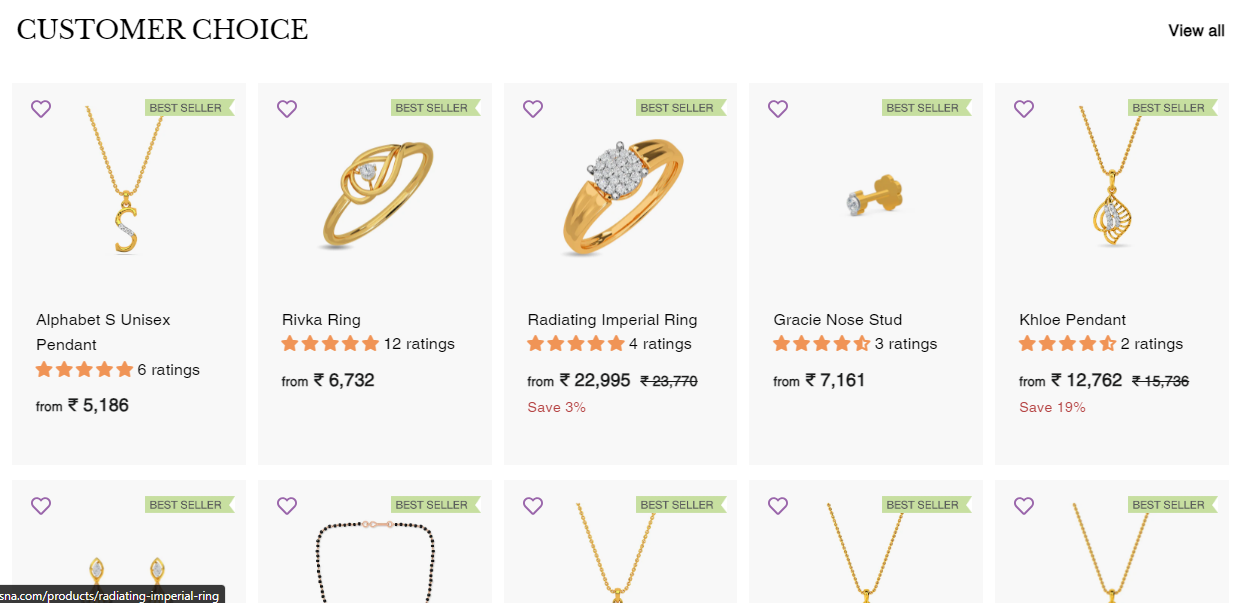
Achieving Success with Freelancing Marvel's Expert Guidance
Our comprehensive guide ensures each step is manageable, from installing essential plugins to configuring payment gateways and enhancing site speed. With Freelancing Marvel, you gain access to tailored solutions, expert insights, and advanced strategies, empowering you to create a seamless shopping experience and achieve long-term success for your online store.
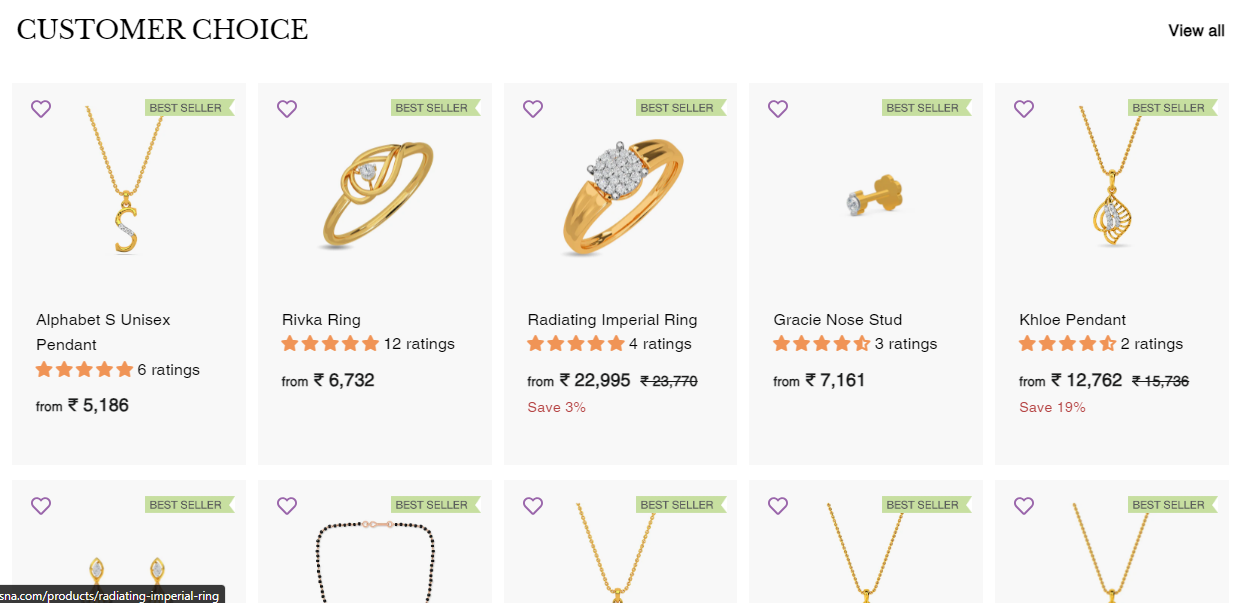
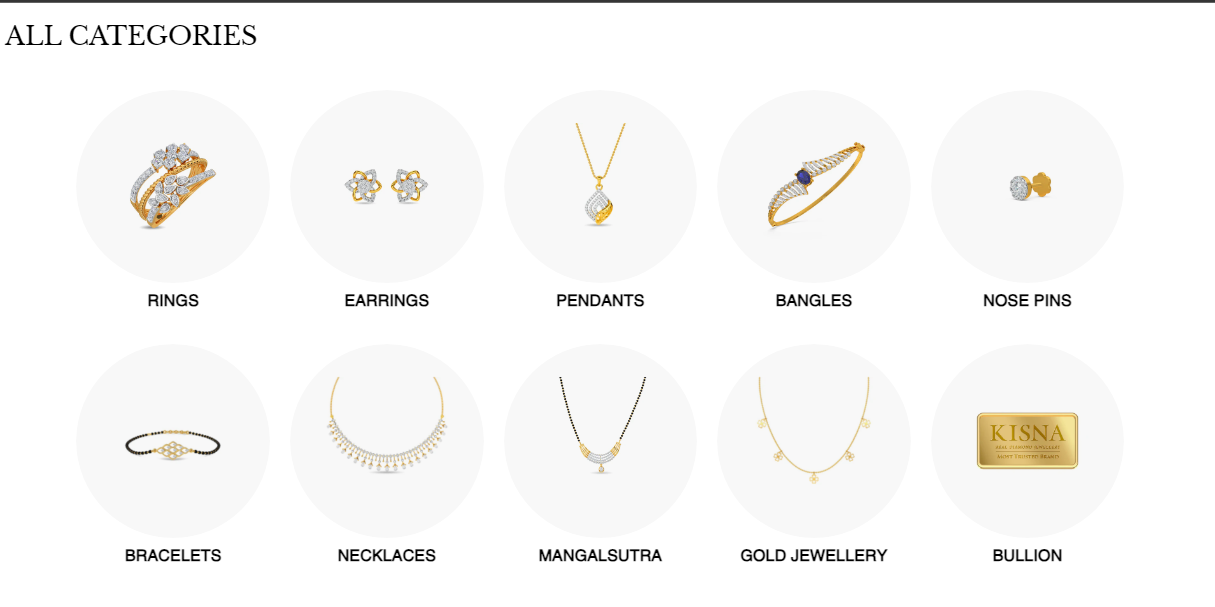
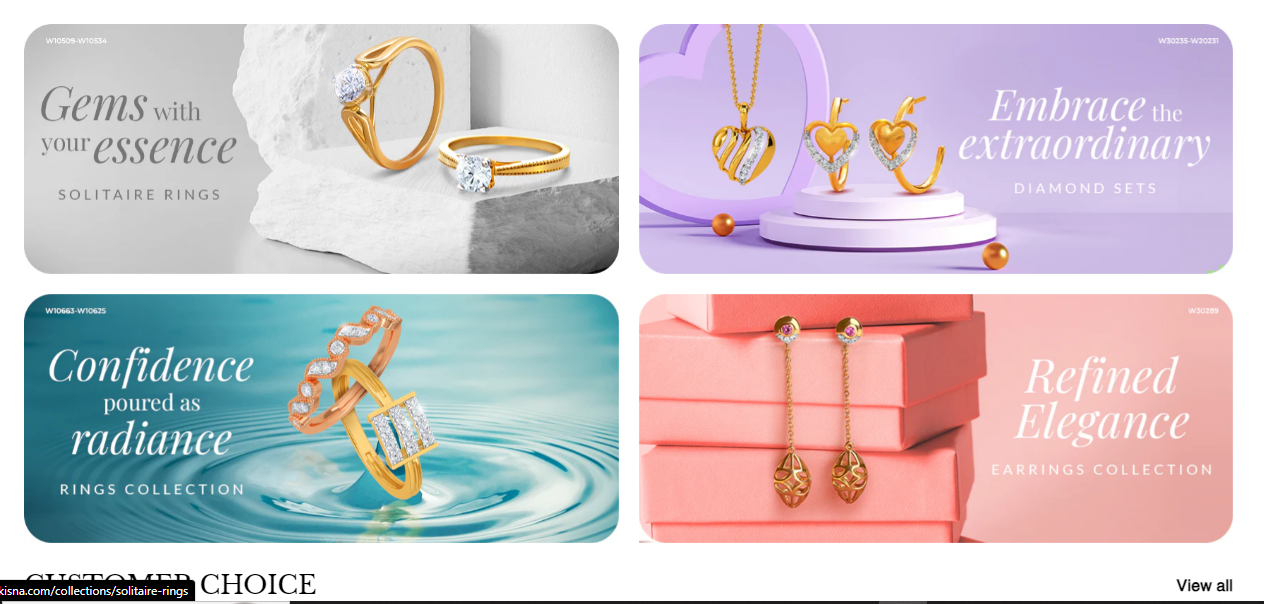
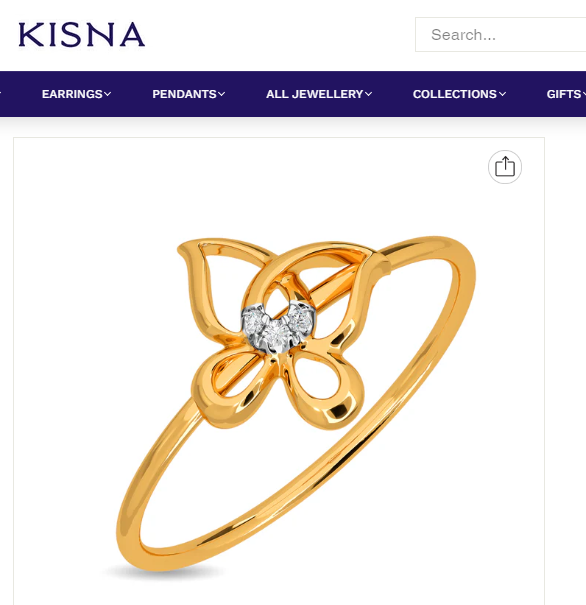
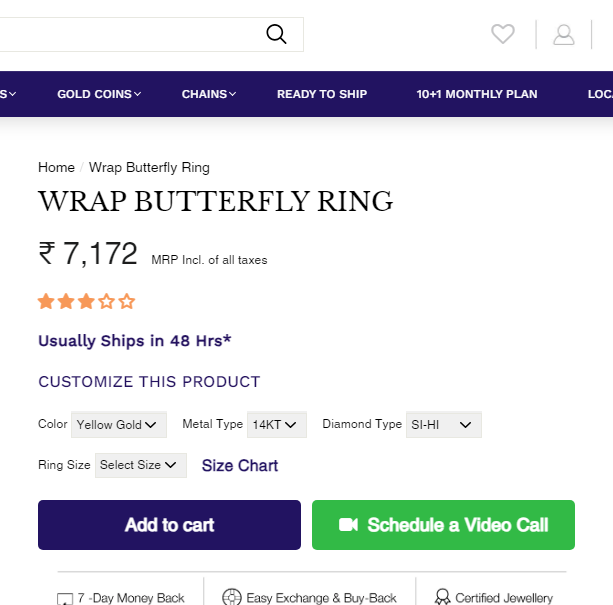
Setting up a WordPress eCommerce store may seem complex, but following these steps will simplify the process. From choosing the right hosting provider to optimizing for SEO and securing your site, each step is crucial for building a successful online store. By leveraging the power of WordPress and WooCommerce, you can create a high-performing eCommerce site that drives traffic, engages customers, and boosts sales